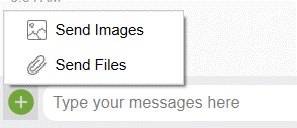Guy Farber MD
How to send the registration file to Dr. Farber on vSee
Once you install vSee messenger, the secure HIPAA compliant video conferencing software that
Dr. Farber uses for telehealth visits and you have Dr. Farber in your contact list, you can send the completed editable registration pdf form by attaching it from the vSee messenger chat:
- Login to vsee messenger
- Go to the chat
- To the left of the text box where you type, you can see an icon of "+" icon left of the text box. Press on it, and it gives an option to attach a picture or a file from your computer/phone.
- select the PDF file of the registraiton you completed then press “Enter” in the vSee Chat (otherwise the file appears in the chat, but
is not being sent)