How to send the registration file to Dr. Farber on vSee
Once you install vSee messenger, the secure HIPAA compliant video conferencing software that
Dr. Farber uses for telehealth visits, and
have Dr. Farber in your contact list, you can send the completed registration form in two ways:
1. You can attach a PDF file. This is easier to do if you are using vSee on your desktop/laptop rather than
on your phone. You can have vSee Messenger
on both platforms, so if you need to download vsee again to install it on a laptop/desktop,
you can do it from this link: https://my.vsee.com/download
2. You can take a picture of the page with your phone and attach it described below (please take pictures in
high resolution so pages will be more readable);
send file/picture via vsee installed on your desktop/laptop:
- Login to vsee messenger
- Go to the chat
- To the left of the text box where you type, you can see an icon of "+" icon left of the text box. Press on it, and it gives an option to attach a picture or a PDF file from your computer
- select the file, then press “Enter” in the vSee Chat (otherwise the file appears in the chat, but
is not being sent)
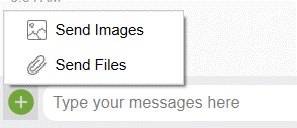
send file/picture via vsee installed on your phone:
- Login to vsee messenger
- Go to the chat
- To the left of the text box where you type, you can see an icon of a camera (or "+" sign). Press on it
- Attach the picture of the form from your gallery.
- To send a PDF file, open the PDF file with your pdf viewer, and press on "share" and then share it via vSee